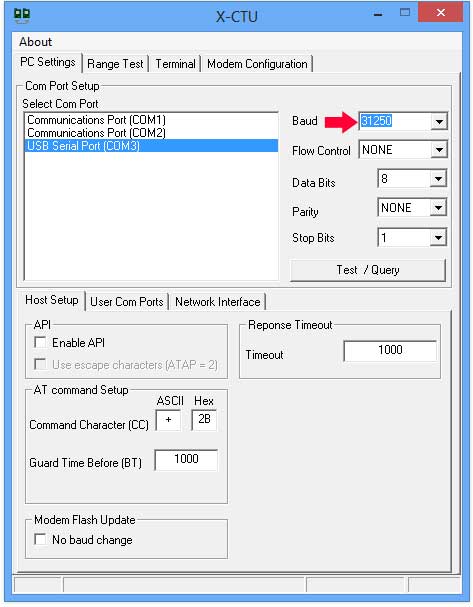Well, Alesis is listening to it’s users. They have just published a new firmware version for the Vortex.
Version 1.20:
- Allows compatibility with the Vyzex Vortex patch editor software
- Allows the pitch-bend wheel to be reversed
- Allows any pad to be set to “Panic Mode” (pad will send an “all-notes off” message)
- Allows a default volume message to be set for both the lower and upper keyboard zones of each patch
To upgrade, you have to download the file (Windows or Mac) from the Alesis site. The Windows file is an executable and will pretty much do everything for you, including finding the Vortex. Windows being Windows, it might not find the Vortex if it can’t see it. Check your ports. You will be asked to enter a name and email, but there is no validation.
While I wasn’t able to upgrade the firmware using my Mac (two different Macs, using three different configurations. So much for testing on a Mac, Alesis!) I had no problems using a Windows (Win7) computer. Some people have reported trouble on Windows 8.
Let’s look at the updated features:
1. Alesis just made a Patch editor available. This is great news! Users have been requesting a Patch editor (and Patch Saver) since the Vortex came out. I have asked many times on their forum for different ways to access the storage area of the Vortex. I was told by the support person in charge of Vortex that it was not possible, even after he asked the tech people at Alesis. Although I was able to figure out a way to use a Sysex prompt to elicit a Sysex id sequence from the Vortex, all other communications to the instrument failed. I have also published a detailed user guide to explain in detail alternate ways to program the Vortex. That post was very popular. I thought about writing a Patch Editor myself, but not being able to read or write to the Vortex kind of killed that idea.
Well, I guess that’s what the new firmware allows now!
Let’s look at the actual Patch Editor:
First, you have to download the Patch Editor. This involves looking at the bottom of the alexis.com/vortex page for a link that looks like Yes! I am a Vortex owner and I want my free Vyzex Vortex patch editor software. That will take you to a page where you have to enter you name, email address and Vortex Serial Number. The name doesn’t matter but the email address does, since you will get an email with the actual link to the software. If you don’t remember where the Vortex Serial Number is (it’s on the back) or if you think that this is too much information to give Alesis anyway, a look at the JavaScript will let you know that the format of the Serial Number is: var regexp =/^BN1208[A-Z0-9]{9}$/; So, entering BN1208 followed by any 9 letter-or-digit combination (like BN1208123456789) will give you a valid serial number. There is no other validation.
You will receive an email with a link to the actual download page. The software zip file contains both Windows and Mac versions of the software. The link is valid for a limited time! (maybe 24 hours), so just go ahead and download. You can’t re-use an email/serial combination to resuscitate the link.
The software is written by a company called Psicraft (psicraft.com), which specialises in … Patch Editor development! The product offered by Alesis is from their Vyzex line, meaning that it is a standalone product made for a particular instrument. There is no mention of any deal with Alesis on the Psicraft site, even in their forum area. They mention Akai, M-Audio, Line6 and others, but not Alesis. This must be a very new deal between Psicraft and Alesis.
General impression: It works and looks good. Help files are available (except the “troubleshooting” file?) and they give a detailed explanation of the software functions. Installation is simple. It is definitely a much better way to program the Vortex than the standard, onboard method. Thanks, Alesis!
Post install operation might cause you problems. On a Mac, the program sends a “request for id” Sysex command on every Midi port available. If a Vortex is present, it will respond with a short Sysex sequence (effectively identifying itself). That’s pretty foolproof. The software will then read the configuration of every patch stored on the Vortex. On Windows, the program will not be able to access the Midi port if it is also used by other software. This is well explained in the Quick Start Guide installed with the software. Look at section 3: If running Windows, verify there are no USB MIDI driver conflicts between Vyzex Vortex and other software. That’s what happened to me when I launched Midi-Ox to try and sniff the Midi traffic between the Vortex and the computer.
Once the Vyzex software has found the Vortex and read the patches stored in the Vortex’s memory, you can edit every parameter with ease, using a pleasant (and exact) representation of the Vortex. Just read the user guide (also available on the Alesis site)(just enter any name/email) EDIT: Vortex is retired so read the Wireless Vortex user guide. Most applies to the Vortex.
2. Allows the pitch-bend wheel to be reversed
This can be done using the Vyzex software. I had a user ask me here if it was possible: it is now!
3. Allows any pad to be set to “Panic Mode” (pad will send an “all-notes off” message)
I have had regular bad luck with stuck notes using the Vortex. Most of the time, it’s because the Vortex is sending Midi commands with “Running Status” always On and no way to turn it off. Some hardware/software combinations have a problem with that. I guess I was not the only one complaining. Any pad can now be assigned a “Panic Button” function. Hopefully, it will send on both channels if required by the Split Keyboard configuration. It would be nice to also be able to turn Running Status Off.
4. Allows a default volume message to be set for both the lower and upper keyboard zones of each patch
The last firmware change will let you set a default volume for each part of the (split) keyboard. I really have no idea where this request comes from, and this looks like something very particular. But if you need it, it’s there.
Note: I will publish a technical post in a few days that explains the detailed communication sequence between the Vortex and the Vyzex software. Hint: It’s all Sysex, and definitely reproducible.