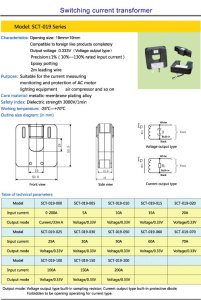There will be no un-boxing. Sorry, but there isn’t much in the box. Actually, I won’t do much functionality review today. In this first review, I am more interested in what is INSIDE the Alesis iO DOCK.
The Alesis IO Dock
The left side is for midi connection.Midi in-out and Midi USB. The iO DOCK is core midi compliant, meaning that it will be recognized when you plug it in, without the need for drivers. I will get back to the Midi implementation later.
The rightmost board is the headphone/main volume control and headphone output. They are fed by the multiple op-amp appearing on the right side of the main board.
The main board hosts at least four quad op-amp (3 x MC33079DG and 1 x LM324DG) and a quad voltage comparator (LM339). That, I think, takes care of all the audio ins and outs.
At the top, on the left, just to the right of the yellow video connector, is the footswitch connector. It accepts any old external switch and treats successive presses as a toggle, sending standard midi start and stop signal.
Ah, yes, the video connector. It outputs low quality composite video from the iPad. The quality is ok, for composite. But what is it for? I tested it with YouTube. The video goes out, and the sound is on the output channels. But what does it do besides that? So far, I haven’t found a use for it with music software.
To the left of the yellow composite video is the power supply input and switch. 6 volts, strangely, and at 3 A! That’s a lot of current! The power supply is mandatory, and it will charge your iPad while it’s on.
Down from that area we find the main component: an ARM cortex-M3 CPU (micro-controller) with all sorts of possibilities, including USB interface. It seems to also control Midi communications. I haven’t found a dedicated Midi chip so far ( I have not unscrewed the boards from the plastic case, yet). The big black receptacle at the bottom is a JTAG connector, for programming the micro-controller. Just to the right of this is the USB streaming chip. I’m not certain how it works yet.
There. Good solid construction (10 screws holding the back to the front). Good quality parts (op-amps and all) and plenty of logic and digitalism.
Midi
Back to Midi. When plugged into a Mac using the USB port, the iO DOCK is seen as a standard core Midi interface. So I loaded MidiMonitor (application for the iPad) to see what was going on. The “dock” was recognized and MidiMonitor (application for the Mac) confirmed that midi commands were sent by the “dock” from the application. So I decided to test connection with the PU-2. I used Midi PatchBay to redirect the Midi communication from the PU-2 to the iO DOCK. Bingo. The MidiMonitor on the iPad confirmed communication from the PU-2 through its USB midi port. WOW! This means that you can control software on the iPad from the PU-2’s switches and pedals. Vice-Versa, I could patch the iO Dock s output to the PU-2. All through USB-Midi.
I then proceeded to plug the midi cable from the PU-2 directly into the iO DOCK. That worked too.
One little caveat: the iO Dock documentation specifies that the USB port does NOT do audio. Only Midi at this time. So you have to grab audio from the iO DOCK’s main outputs. Interestingly, the iO Dock is pulling audio from the iPad through its “line-out” connection (of course, since it’s using the Apple Dock connector). It’s also sending line signal to the iPad’s “line-in” connector. The results are signals that are not distorted by the iPad’s op-amped earphone audio path or the mic in. Line in and out are the proper way to treat an audio signal.
Conclusion
This is a keeper. Clean, solid design and the right Midi functionality are in line with the projects I’m working on. The audio quality is OK with me.
I am planning to use the iO DOCK to extend my pedal board’s functions, of course, but I also really like the fact that most Midi and audio apps on the iPad can be used and integrated into the sound path.